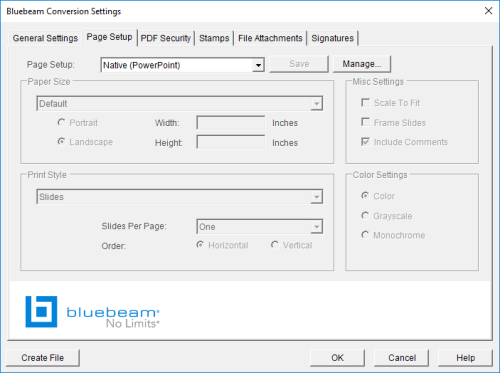
Settings that control the page parameters of output files from PowerPoint can be found on the Bluebeam Conversion Settings screen of the Page Setup tab.
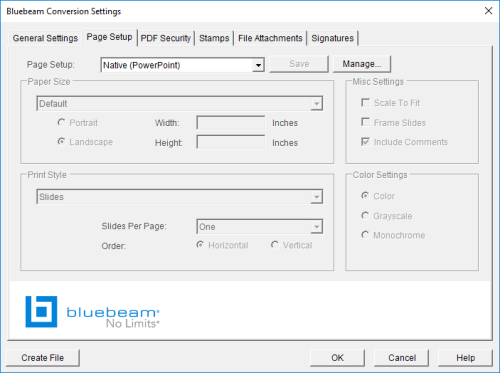
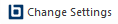 Change Settings.
The Bluebeam Conversion Settings dialog box appears.
Change Settings.
The Bluebeam Conversion Settings dialog box appears.Page Setup: Select the desired mode from the available options:
Click Manage to add additional Global page settings. Click here for further information about Global Page setups.
Click Save to save the settings for the current Global page setup without closing the Bluebeam Conversion Settings dialog box.
To set a standard paper size:
To set a custom paper size:
Choose whether to print Slides, Handouts, Notes, or the presentation Outline.
Slides per Page: When Handouts is selected, choose among 1, 2, 3, 4, 6, or 9 slides per page.
Order: When printing Handouts with multiple slides per page, select whether slides will be ordered vertically or horizontally on the page.
Scale to Fit: Scales content to fit the page dimensions.
Frame Slides: Adds a frame around each slide in the output.
Include Comments: Allows comments to appear in the output file.
Color: Uses the color setting defined in PowerPoint.
Grayscale: Overrides PowerPoint's color setting and forces the output file to grayscale.
Monochrome: Overrides PowerPoint's color setting and forces the output file to black and white.